Work allocation made easy
With its innovative ‘Get Next’ software, the OPX App automatically allocates the most suitable case or selection of cases for an individual worker in real time, taking into account not just the work queues that they are assigned to, but also their unique skill set.
But that’s not all! The OPX App is so much more than automated work allocation. Each item of work, or ‘case’ in OPX language, comes with a payload packed with everything a team member might need to complete the case – all its processing history, associated correspondence, documents, notes, and any other relevant information from the OPX system or any supporting back-office system – to make their life easy. Behind the scenes, it captures dynamite data that is fed into the OPX console’s MI system, providing valuable insights as to where processes or individual work items could be refined, or to where re-training might be required.
Read on to find out more, or book a demo to see for yourself.
When Efficiency Meets Simplicity – Make Your Teams’ Lives Easier
Intuitive UI
Processing case work can be complicated, with different challenges arising from unique or complicated circumstances. That’s why we’ve designed the OPX App with an intuitive, icon-based interface that provides widgets for any kind of situation, such as if a need for postponing or re-prioritising a case arises. Say for example, a team member recognises a case needs to be re-routed to a different process for additional work to be carried out. If this work is independent to the original case, they can use the Clone icon to create a duplicate case in another process. Otherwise, they can use the refer icon to select the process where additional work needs to be carried out, then crack on with other cases while someone else receives the original case. Once completed, the case will return to the original process with all processing activity available in the Case’s Payload.
Recently, we have launched an all new Correspondence widget, which can be used to create & send emails that are auto-generated from a template with merge fields that may be created & edited in Microsoft Word using the OPX Document Production module. This widget can be set to auto-complete the case once the correspondence has been sent or even put the case into a suspended state until the innovative feature automatically registers a response.
All information related to a case, including said correspondences, can easily be opened and closed from the case’s Payload. This includes all relevant information held in the OPX system and any supporting back-office system.
Configurable Compliance Checklists
Noticed a rise in Quality Assessment failures? Interactive questionnaires can easily be created straight from the OPX console by team managers and senior management & assigned to individual business Processes or process activities. Through this, you can ensure Standard Operating Procedure (SOP) adherence and log responses to discover exactly how cases are processed in individual activities & hone in on where re-training might be required.
These questionnaires appear in a simple popout window alongside a case’s payload, while the logged responses are visible both to Team Leaders via the OPX Console’s MI System & Team Members for the remainder of the case’s processing journey via the Checklists tab of the payload.
Automated Case Allocation
Case creation & allocation is an innovative & fully automated process. When a team member clicks Get Next on the OPX App, OPX will check the demand for services in real-time from multiple channels, including scan and index imports, call centre and IVR interfaces, email and SMS messages, and manually and automatically generated requests. It will then cross-reference the current demand against the team member’s skill set (which can be edited by team leaders from the OPX Console’s User Management window) & automatically allocate a work item or selection of items based on SLAs, volume, priority level and type of work matched to the available resource capacity and skills.
This ensures that every Team Member receives the right work at the right time. Of course, there will be cases where new work will be created manually or assigned out to specific team members by Team Leaders, which is why we have ensured that these options are available to Team Members as required.
Read more (link to this story filled out: One of our customers moved work from India to the UK during a period of national mourning. The move took place in minutes of the management being notified by OPX that the Indian teams had clocked off, enabling managers to re-prioritise outstanding work allocations and move them back to the UK).
Data Capture
Legacy systems often mean muddied waters, with either too little or poorly presented data resulting in a lack of visibility on how teams spend their day. With the OPX App, gone are the days of the unknown. Every interaction that a Team Member has with their OPX App is logged & translated into insightful dashboards via the OPX Console’s Management Information system.
Under the hood, the OPX App analyses everything from the widgets that users use when processing a case to the amount of time they spend on case work, pauses and non-case related work. Real-time & historical data is then fed into the Management Information system, where it is presented via clear & easy to use dashboards. These include groovy graphs, brilliant bar charts and key performance indicators such as: measurements of: Productivity; Utilisation; and One & Done. For complete visibility, we’ve even made it so that you can create & run your own reports via our Quick Reports feature!
But that’s not all, information logged by the OPX App can also be used in conjunction with the OPX Application Discovery module to find out exactly how users perform processing work, including the applications they use and their open browser tabs!
The OPX App in action
Check out our case studies to see how our customers has benefitted from the OPX App.
See for yourself – click here to book a demo.


 Thank you for your interest in our whitepaper. You can download Meet Our Email Bot by clicking the button below.
Thank you for your interest in our whitepaper. You can download Meet Our Email Bot by clicking the button below. Thank you for your interest in our whitepaper. You can download Why Now is the Time to Invest in Back Office Workforce Optimisation by clicking the button below.
Thank you for your interest in our whitepaper. You can download Why Now is the Time to Invest in Back Office Workforce Optimisation by clicking the button below.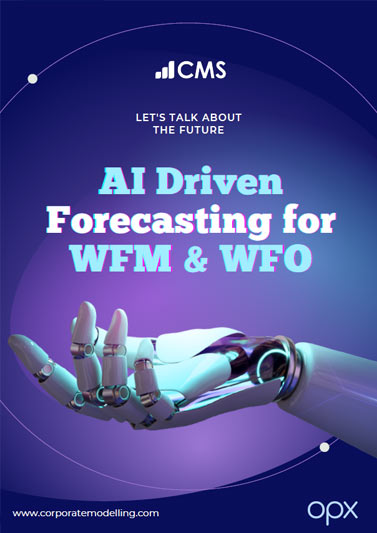 Thank you for your interest in our whitepaper. You can download AI Driven Forecasting for WFM & WFO by clicking the button below.
Thank you for your interest in our whitepaper. You can download AI Driven Forecasting for WFM & WFO by clicking the button below.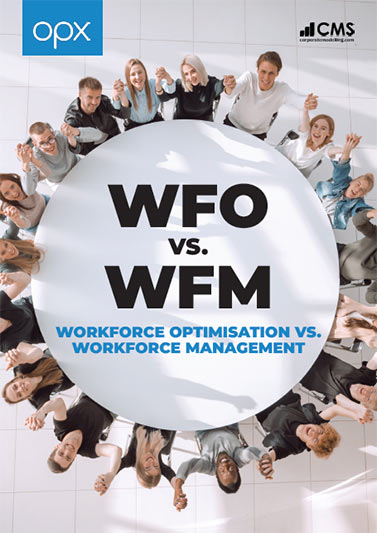 Thank you for your interest in our whitepaper. You can download Workforce Optimisation vs Workforce Management by clicking the button below.
Thank you for your interest in our whitepaper. You can download Workforce Optimisation vs Workforce Management by clicking the button below. Thank you for your interest in our case study. You can download the HCL IBS Case Study by clicking the button below.
Thank you for your interest in our case study. You can download the HCL IBS Case Study by clicking the button below. Thank you for your interest in our case study. You can download the ReAssure Case Study by clicking the button below.
Thank you for your interest in our case study. You can download the ReAssure Case Study by clicking the button below. Thank you for your interest in our case study. You can download the Student Loans Case Study by clicking the button below.
Thank you for your interest in our case study. You can download the Student Loans Case Study by clicking the button below.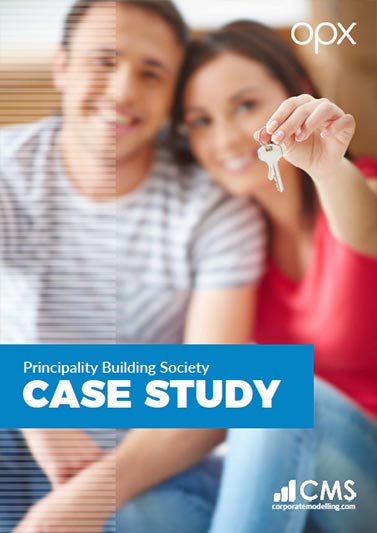 Thank you for your interest in our case study. You can download the Principality Building Society Case Study by clicking the button below.
Thank you for your interest in our case study. You can download the Principality Building Society Case Study by clicking the button below.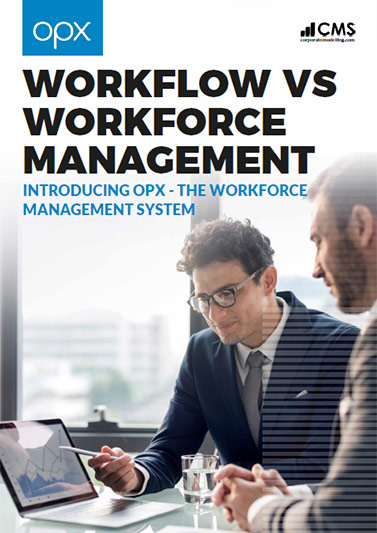 Thank you for your interest in our whitepaper. You can download WorkFlow vs WorkForce Management by clicking the button below.
Thank you for your interest in our whitepaper. You can download WorkFlow vs WorkForce Management by clicking the button below.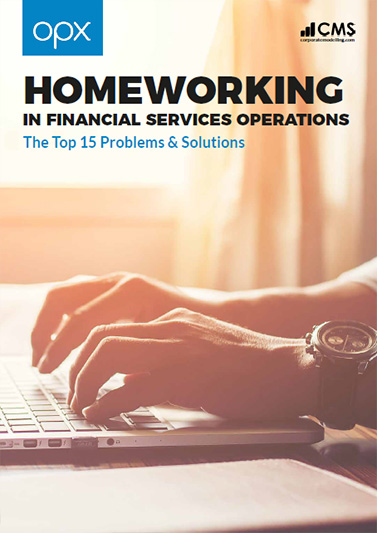 Thank you for your interest in our whitepaper. You can download Homeworking in Financial Services Operations by clicking the button below.
Thank you for your interest in our whitepaper. You can download Homeworking in Financial Services Operations by clicking the button below.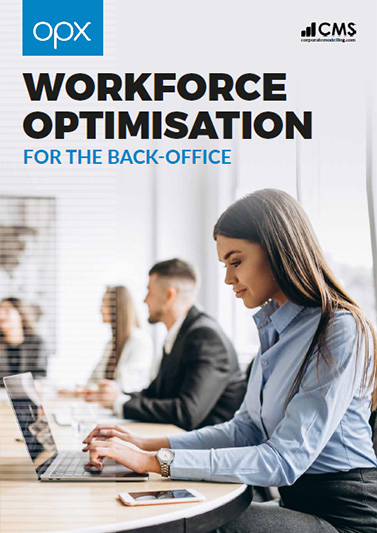 Thank you for your interest in our whitepaper. You can download Workforce Optimisation for the Back Office by clicking the button below.
Thank you for your interest in our whitepaper. You can download Workforce Optimisation for the Back Office by clicking the button below.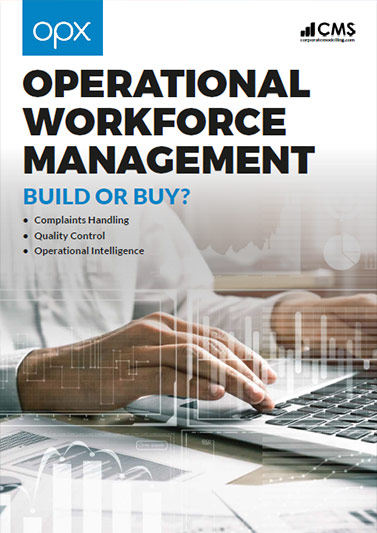 Thank you for your interest in our whitepaper. You can download Operational Workforce Management: Build or Buy? by clicking the button below.
Thank you for your interest in our whitepaper. You can download Operational Workforce Management: Build or Buy? by clicking the button below.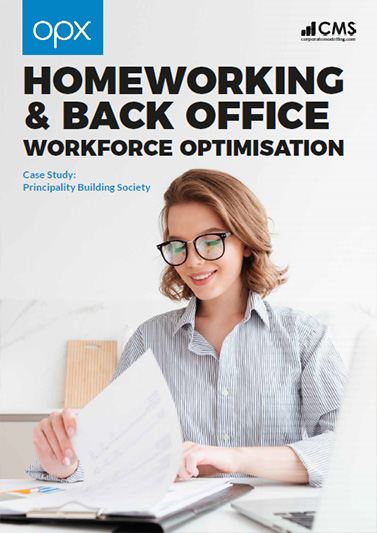 Thank you for your interest in our whitepaper. You can download Homeworking & Back Office Workforce Optimisation by clicking the button below.
Thank you for your interest in our whitepaper. You can download Homeworking & Back Office Workforce Optimisation by clicking the button below.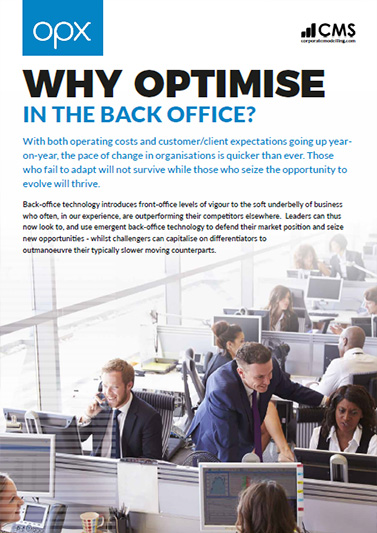 Thank you for your interest in our whitepaper. You can download Why Optimise in the Back Office? by clicking the button below.
Thank you for your interest in our whitepaper. You can download Why Optimise in the Back Office? by clicking the button below.